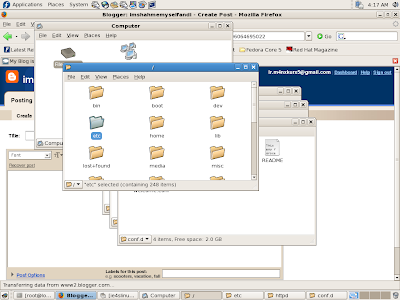1. Open Terminal, make sure you are root. Type : yum -y install wine*

2. Finish downloading installing wine files

3. After installing the wine, the next step is to yum the cabextract. Type the command : yum -y install cabextract

4. Get the ie4slinux file using wget command.
wget http://www.tatanka.com.br/ies4linux/downloads/ies4linux-latest.tar.gz

5. Then, untar the ies4linux-latest.tar.gz file using this command : tar zxvf ies4linux-latest.tar.gz
6. You will be asked a few question regarding the Internet Explorer installation. Just follow the instruction.

7. The related file will be downloaded and the installation will be run automatically.

8. There should be no problem at all when you are reaching this step unless in a certain situation you are facing problem. Thank god, the installation is finish.... :-) After this step, what you need to do is type this command : ie6 and hit Enter

9. Finally, the Internet Explorer is on your Linux distro. The congratulation page will be appear to tell that your installation are successful. There are also a Internet Explorer icon at your desktop. Just click it to use it.

10. The Internet Options are still like on Windows. Surfing until die.... ;-p