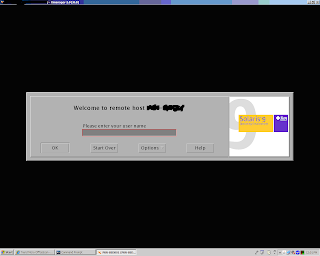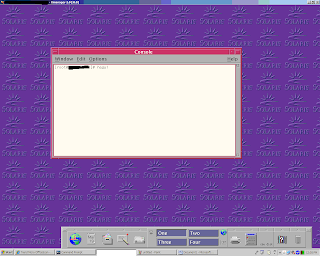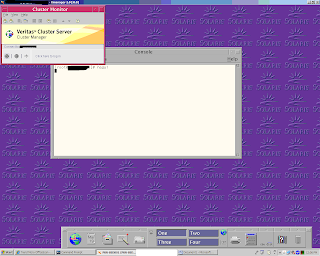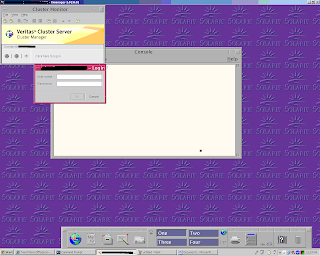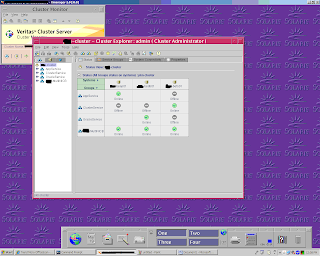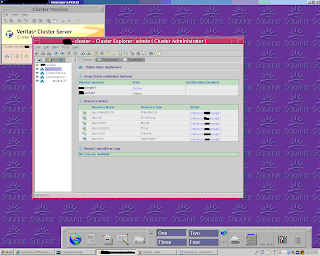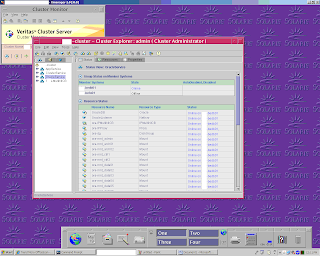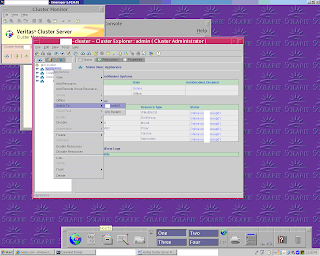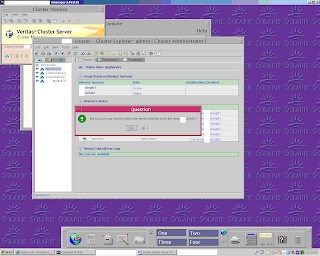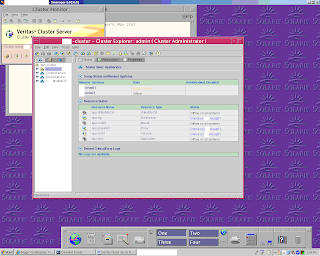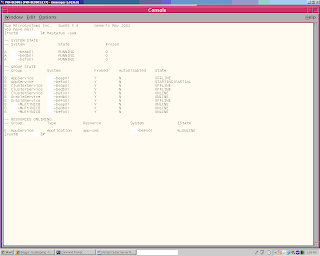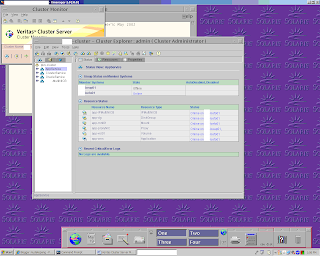I was be given a task and responsibility to handling a Veritas Cluster Server (VCS) at my site office. Honestly, I didn't know what is VCS. I have heard it name before and I really don't care what it is. After this time come, I'm doing a reseacrh to know
what is VCS. It is about High-Availability clustering and (also known as HA). From my simple understand, VCS providing the availability of application to run without any problem as it is mirroring or duplicating what server A has to server B and this help a lot to reduce and avoid downtime. If I'm wrong, please guide me. :-) This is what i have done to managing the VCS.
1) Login to my Solaris 9 server using X-Manager Software
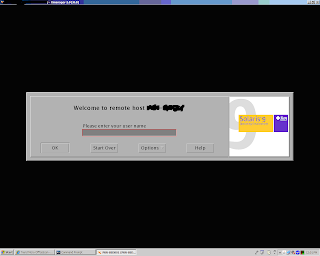
2) To run the VCS, type #hagui
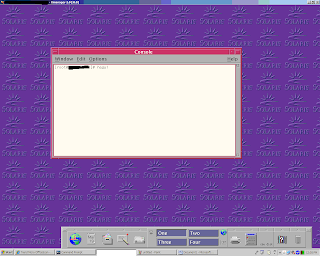
3) Veritas Cluster Server windows will be displayed
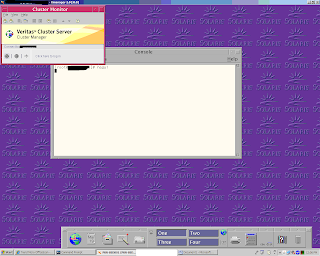
4) Enter the username and password for VCS.
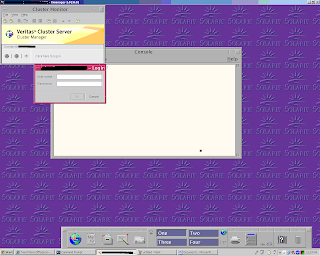
5) VCS is in progress to be shown
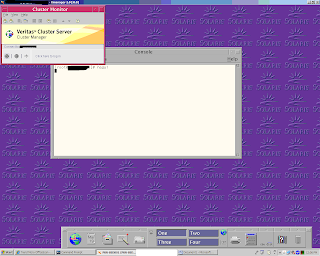
6) Successfully login into the VCS interface.
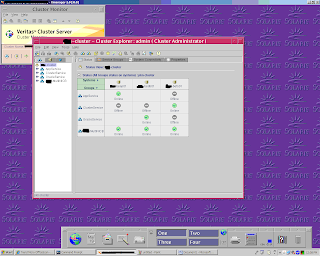
7) Displaying the AppService that is listed in Application Server
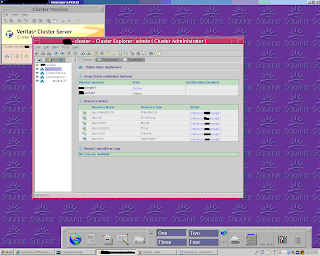
8) Displaying the OracleService that is listed in Application Server
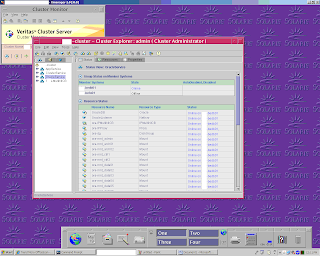
9) Switching the AppService from Application server to Fail Over server. To do this, right click on the AppService > click Switch To menu > click on the desired Fail Over server.
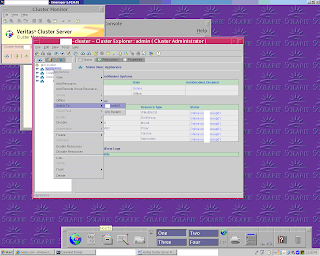
10) User will be prompted to proceed switch the AppServer to the Fail Over server.
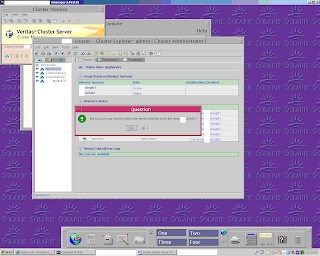
11) After AppServer is switching to the Fail Over server, VCS will show that the Application Server state is
Partial Online. It is normal when the switching process is in progress.
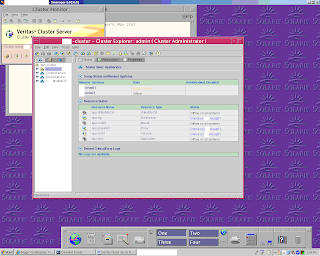
12) To check the status of the switching process by using a command line, type #hastatus -sum in the console and the below result will be displayed. It will show that AppService at befo01 (stands for Fail Over server) is in STARTING|PARTIAL state. It means that the AppService is in process to start running in Fail Over server.
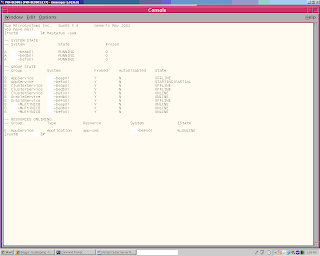
13) Finally, the AppService is running at the Fail Over server. See at the
Group Status On Member System. befo01 is in Online state. Now, AppService is running at the Fail Over server.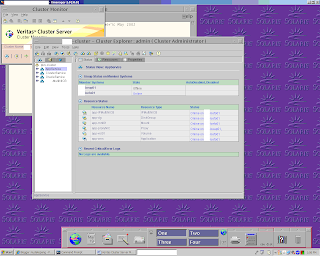
14) To check the status of the switching process by using a command line, type #hastatus -sum in the console and the below result will be displayed.